Make Django show dates and times in the visitor’s local timezone
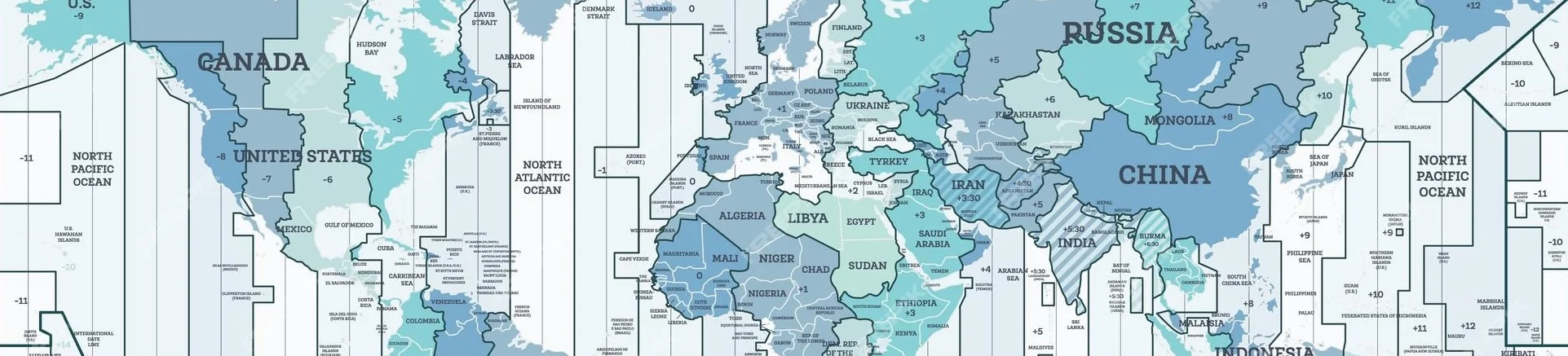
When building a web app, handling timezones correctly is crucial for a good user experience. Django’s timezone support is powerful but requires understanding two key settings:
USE_TZ = True: When enabled, Django stores all datetimes in your database in UTC. This is a fundamental best practice that ensures your data is consistent and unambiguous, regardless of where your servers or users are located.TIME_ZONE: This setting (e.g.,"America/New_York"or"Europe/London") defines the default timezone for your project. Django uses it to display datetimes in your templates.
The problem arises because your application serves users across the globe, yet your TIME_ZONE setting is a single, fixed value. A user in Tokyo doesn’t want to see timestamps in your server’s New York time. They expect to see times converted to their own local timezone.
Let’s start with a typical scenario. You have a Comment model that stores when a comment was added:
models.py
class Comment(models.Model):
post = models.ForeignKey(Post, on_delete=models.CASCADE)
user = models.ForeignKey(User, on_delete=models.CASCADE)
comment = models.TextField()
added = models.DateTimeField(auto_now_add=True)When you render these comments in a template, you’ll find the problem right away:
post.html
{% for comment in post.comment_set.all %}
<div>
<h3>From {{ comment.user.name }} on {{ comment.added }}</h3>
<p>{{ comment.comment }}</p>
</div>
{% endfor %}By default, Django will render {{ comment.added }} using the TIME_ZONE from your settings. If your project’s TIME_ZONE is set to "America/New_York", a user in California will see the East Coast time, not their local Pacific time. Let’s fix that.
The Server-Side Fix: A Timezone Middleware
The most robust way to solve this is on the server. If Django knows the user’s timezone, it can automatically convert all datetime objects during rendering. The plan is simple:
- Use JavaScript to get the visitor’s timezone from their browser.
- Store it in a cookie.
- Create a Django middleware to read this cookie on every request and activate the timezone.
First, let’s create the middleware. This small piece of code will check for a timezone cookie and, if it exists, activate it for the current request.
myapp/middleware.py
from zoneinfo import ZoneInfo
from django.utils import timezone
class TimezoneMiddleware:
def __init__(self, get_response):
self.get_response = get_response
def __call__(self, request):
tzname = request.COOKIES.get("timezone")
if tzname:
try:
# Activate the timezone for this request
timezone.activate(ZoneInfo(tzname))
except Exception:
# Fallback to the project's default timezone if the name is invalid
timezone.deactivate()
else:
# No cookie, so use the project's default timezone
timezone.deactivate()
return self.get_response(request)Don’t forget to add the middleware to your settings.py:
settings.py
# settings.py
MIDDLEWARE = [
# ...
"myapp.middleware.TimezoneMiddleware",
]Next, we need to set that cookie. A tiny snippet of JavaScript in your base template is all it takes. The Intl object in modern browsers makes this incredibly easy.
base.html
<script>
document.cookie = "timezone=" + Intl.DateTimeFormat().resolvedOptions().timeZone + "; path=/";
</script>With this in place, every rendered datetime object will now be in the user’s local timezone. Hooray!
Except for one small catch: it only works after the first page load. On the very first visit, the browser hasn’t sent the cookie yet. Django renders the page in UTC, then the JavaScript runs and sets the cookie for the next request. This means new visitors get UTC times on their first impression. We can do better.
Fixing the First-Visit Problem with a Template Tag and JavaScript
To create a seamless experience, we need to handle that first visit gracefully. The solution is to combine our server-side middleware with a little client-side enhancement. We’ll render the time in a way that JavaScript can easily find and format it, ensuring the correct time is shown even on the first load.
First, we create a custom template tag that wraps our timestamp in a semantically-correct <time> element. This element includes a machine-readable datetime attribute, which is perfect for our JavaScript to hook into.
myapp/templatetags/localtime.py
from django import template
from django.template.defaultfilters import date
from django.utils.html import format_html
from django.utils.timezone import localtime as _localtime
register = template.Library()
@register.filter
def localtime(value):
"""
Renders a <time> element with an ISO 8601 datetime and a fallback display value.
Example:
{{ comment.added|localtime }}
Outputs:
<time datetime="2024-05-19T10:34:00+02:00" class="local-time">May 19, 2024 at 10:34 AM</time>
"""
if not value:
return ""
localized = _localtime(value)
iso_format = date(localized, "c")
# This format is specific to a US-style locale.
display_format = date(localized, "F j, Y \\a\\t g:i A")
return format_html('<time datetime="{}" class="local-time">{}</time>', iso_format, display_format)Now, update your template to use this new filter. Remember to load your custom tags first.
post.html
{% load localtime %}
{% for comment in post.comment_set.all %}
<div>
<h3>From {{ comment.user.name }} on {{ comment.added|localtime }}</h3>
<p>{{ comment.comment }}</p>
</div>
{% endfor %}Finally, add a bit of JavaScript to your base template. This script will find all our <time> elements and re-format their content using the browser’s knowledge of the local timezone.
base.html
<script>
// Define the formatting options to precisely match our Django filter.
const options = {
year: 'numeric',
month: 'long',
day: 'numeric',
hour: 'numeric',
minute: '2-digit',
hour12: true,
};
document.querySelectorAll('.local-time').forEach((el) => {
const utcDate = new Date(el.getAttribute('datetime'));
// Explicitly use the 'en-US' locale to ensure the format is consistent
// with the server-rendered template tag.
el.textContent = utcDate.toLocaleString('en-US', options);
});
</script>Just make sure that the way Python formats the dates and times matches the way the JavaScript code does it, or you’ll get flickering content updates. My code uses the en-us locale for all users (LANGUAGE_CODE = "en-us" in settings.py).
The Best of Both Worlds
So why use both the middleware and the JavaScript? Because together, they cover all bases and provide the best user experience.
On the first visit: The user has no
timezonecookie and the middleware does nothing. Thelocaltimetemplate tag renders the time in your server’s default timezone (setting.TIME_ZONE). Immediately after the page loads, the JavaScript runs, finds the.local-timeelement, and instantly rewrites its content to the user’s actual local time. There might be a barely-perceptible flicker, but only on this very first page view.On all subsequent visits: The user has the cookie. The
TimezoneMiddlewareactivates their timezone. Thelocaltimetemplate tag now renders the time correctly, right from the server. The JavaScript still runs, but it essentially replaces the already-correct time with the same correct time, resulting in no visible change.
This two-part approach gives you the best of server-side rendering (no content-shifting for returning visitors) while using client-side JavaScript as a progressive enhancement to fix the one edge case where the server can’t know better.
If rendering dates and times and dealing with timezones interests you, also check out the article “Django Admin’s handling of dates and times is very confusing” I wrote earlier this year.
Update July 30, 2025: all the code necessary to make this work on your website (so the templatetag, middleware and javascript code) is now available as part of django-vrot.
